While in the air at 10,000 feet will take the free time to write this blog post about Veeam how to fix Error PhysicalHost with id not found.
This week had a strange issue in some particular Backup jobs with the following error: Failed to create processing task for VM – Error: PhysicalHost with id ’16c8ee9c-431e-4de0-945a-55bc5a94eb05′ was not found . This error was encountered inside of all Jobs and all VMs.
I remember from previous errors that this type of issue could happen when you move your VMs to a different Cluster/ESXi host or Storage.
That is what was done in the day before in these VMs. All VMs were migrated to a new Cluster and a new Datastore. Therefore, this error fits perfectly with the root cause.
The solution for this is to re-scan your vCenter or ESXi host where these jobs are connected.
Go to the Backup Infrastructure tab find your vCenter and with right mouse click select scan. The re-scan will reassign the VMs and host IDs to Veeam, and you can rerun the job.
However, unfortunately, it did not fix the issue for this error; further troubleshooting is needed.
Since these jobs are in a particular network and use individual proxies, we need to identify this PhysicalHost ID that is getting the error.
The first option is to check the PhysicalHost ID used in this job, using PowerShell.
Note: To use VeeamPSSnapin PowerShell, you need to have Veeam Console installed (VeeamPSSnapin is installed with Veeam Console).
I always add VeeamPSSnapin the PowerShell profile in servers where I have Veeam installed. This way, PowerShell is always ready to with Veeam.
|
1 2 3 4 5 6 7 8 9 10 11 12 13 14 15 16 17 |
Add-PSSnapin VeeamPSSnapin PS C:\Windows\system32> Get-VBRServer | select * | Where-Object {$_.PhysHostId -like '16c8ee9c-431e-4de0-945a-55bc5a94eb05'} Info: 10.100.1.32 (Microsoft Windows Server) ParentId: 00000000-0000-0000-0000-000000000000 Id: 71d5d1c9-e3db-4c2d-820b-544782c1d1cc Name: 10.100.1.32 Reference: Description: Veeam External Proxy IsUnavailable: True Type: Windows ApiVersion: Unknown PhysHostId: 16c8ee9c-431e-4de0-945a-55bc5a94eb05 ProxyServicesCreds : Veeam.Backup.Common.CCredentials |
Looking at the above result, the server with the issue is a proxy that is used in these jobs. Next is to check what is causing this issue.
First, I need to check if I can find the ID (not the PhysHostId) and if there is more than one register with the same ID but with different PhysHostId.
Running the PowerShell to check the ID, I get only one result and is the same as the above.
|
1 2 3 4 5 6 7 8 9 10 11 12 13 14 15 |
PS C:\Windows\system32> Get-VBRServer | select * | Where-Object {$_.id -like '71d5d1c9-e3db-4c2d-820b-544782c1d1cc'} Info : 10.87.68.32 (Microsoft Windows Server) ParentId : 00000000-0000-0000-0000-000000000000 Id : 71d5d1c9-e3db-4c2d-820b-544782c1d1cc Name : 10.100.1.32 Reference : Description : Veeam External Proxy IsUnavailable : True Type : Windows ApiVersion : Unknown PhysHostId : 16c8ee9c-431e-4de0-945a-55bc5a94eb05 ProxyServicesCreds : Veeam.Backup.Common.CCredentials |
Something that also we can notice is that in both results, the IsUnavailable is true. Therefore, this Proxy is somehow not available. Even in the Veeam Proxies tab, all is ok, no issues.
For further tests, I removed the proxy from one of the jobs and will only use the default proxy (from Veeam Server).
Rerunning one of the jobs, it starts, and I get no issue about the PhysicalHost.
Next is to remove the Proxy and try to add again, but again I get another error.
Need further troubleshooting in the DB to check what is happening with this Proxy.
Troubleshoot Veeam DB.
First, we need to check if the PhysicalHost ID exists in the DB since that is the error getting above.
Checking the PhysicalHosts table with the ID, I get no results for this ID.
|
1 2 3 |
SELECT * FROM [VeeamBackup].[dbo].[PhysicalHosts] where id ='71d5d1c9-e3db-4c2d-820b-544782c1d1cc' |
Checking the BackupProxies table, I get no results.
|
1 2 3 |
SELECT * FROM [VeeamBackup].[dbo].[BackupProxies] where host_id ='16c8ee9c-431e-4de0-945a-55bc5a94eb05' |
The final check is in the Hosts table, and there is one entry.
|
1 2 3 |
SELECT * FROM [VeeamBackup].[dbo].[Hosts] where physical_host_id ='16C8EE9C-431E-4DE0-945A-55BC5A94EB05' |
Meaning that the Proxy is not registered correctly in the DB.
Sometimes this can happen when a Proxy changes the IP address, and you remove the old and add again in Veeam Proxies and is exactly what did happen since Proxy IP was changed.
So to fix the issue and able to remove the Veeam proxy from Veeam Server we need to remove the bad entry from the Veeam DB.
Since the only entry found in the DB is in the table Hosts will remove from this table.
|
1 2 3 |
delete from [VeeamBackup].[dbo].[Hosts] where physical_host_id ='16C8EE9C-431E-4DE0-945A-55BC5A94EB05' |
Rerunning PowerShell command to check if there is no entry anymore.
|
1 2 3 |
Get-VBRServer | select * | Where-Object {$_.id -like '71d5d1c9-e3db-4c2d-820b-544782c1d1cc'} |
And
|
1 2 3 |
Get-VBRServer | select * | Where-Object {$_.PhysHostId -like '16c8ee9c-431e-4de0-945a-55bc5a94eb05'} |
In both commands, there are no results. Also, looking in the Veeam Backup Server in Proxies tab the proxy was removed.
For a clean start, I rebooted the Veeam Server and then added the Proxy again, added to jobs, and all is green no issues found.
Important note: Before you do any changes on your Veeam DB, do a backup of the DB, or a snapshot of Veeam Server (if it is a Virtual Machine).
Also, if you are not comfortable with SQL and queries, you should not try to do this type of task in your Veeam Server DB. In that case, contact Veeam Support.
Conclusion.
I do not think to change the IP of a Veeam Proxy is a problem, but before you change the IP, make sure you remove the Proxy from your Jobs and delete from your Backup Infrastructure.
I think in this case, Proxy was removed from the Jobs and also removed from the Proxies, but the server itself was not removed from Veeam Backup Server before the IP change. That is why it was not in any proxy tables but only appear as a host (server in the Veeam Backup).
That is the only logical reason I see here for this kind of problem with proxies entries.
I hope this information was useful, and you learn how to troubleshoot this type of error and how to fix it.
Note: Share this article if you think it is worth sharing.









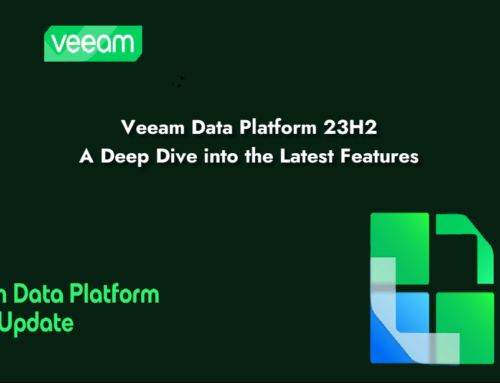


Leave A Comment
You must be logged in to post a comment.