When we have a vSAN Cluster with non-compatible hardware health check block the use of VUM (VMware Update Manager) to update our vSAN Cluster. The same happens if we use a Nested vSAN (since Health Check will inform that iSCSI controller is not VMware supported). So in this blog post, we will learn how to update vSAN bypassing health check failed.
Note: In production, you should never use any non-compatible hardware for vSAN.
As we can check in the next 2 images, first, an issue that prevents us from remediating the ESXi hosts and in the second is in more detail the issue that is blocking the remediation.
In VUM clicking on the issue, we have more information about the issue.
Go to Cluster – Monitor – vSAN tab – Health we have more information about with ones have the problems, and then you know which check you need to disable in the Health Check.
So to bypass this issue, we need to disable the Health Check controller, run the VUM, update all ESXi hosts, then enable the Health Check again.
How to disable Health Check.
To disable Health Check (just the controller check), we need to connect o rvc (Ruby vSphere Console).
Connect to your vCenter console and run the rvc connection.
To disable the Health Check controller, we need to run the following command:
|
1 2 3 |
vsan.health.silent_health_check_configure /192.168.1.51/Datacenter/computers/Site-01\ Cluster/ -a 'controlleronhcl' |
To list all Health Check checks (to know witch one check you need to disable if you have another Hardware that is not compatible), you can run the following command:
|
1 2 3 |
vsan.health.silent_health_check_status /192.168.1.51/Datacenter/computers/Site-01\ Cluster/ |
This is the full commands to connect rvc and disable the Health Check controller.
|
1 2 3 4 5 6 7 8 9 |
root@vCenter-ESXi67 [ ~ ]# rvc administrator@vCenter-ESXi67.local@192.168.1.51 Install the "ffi" gem for better tab completion. password: 0 / 1 192.168.1.51/ > vsan.health.silent_health_check_configure /192.168.1.51/Datacenter/computers/Site-01\ Cluster/ -a 'controlleronhcl' Successfully update silent health check list for Site-01 Cluster |
After you disable the health check controller, go back to monitor and retest.
As we can see, now the Hardware compatibility that had the issue now is green, and now we can start user VUM to update our ESXi hosts.
Run VUM to update vSAN hosts.
Go back to VUM, and we see no issues anymore.
Next, we run the Check Compliance, and we already have the information that 3 ESXi hosts need remediation (updates).
After all your ESXi hosts are updated, go back to rvc and enable the controller health check again.
To do that, run the following command:
|
1 2 3 |
vsan.health.silent_health_check_configure /192.168.1.51/Datacenter/computers/Site-01\ Cluster/ -r 'controlleronhcl' |
You can also run the command: vsan.health.silent_health_check_configure /192.168.1.51/Datacenter/computers/Site-01\ Cluster/ –help to know all parameters for vsan.health.silent_health_check_configure command.
Go back to your vSAN monitor Health Check and re-run the retest you can again see the warning about the controller not be Hardware Compatibility with vSAN.
And with this last step, we finish how to update vSAN bypassing health check failed.
Note: Share this article, if you think it is worth sharing.













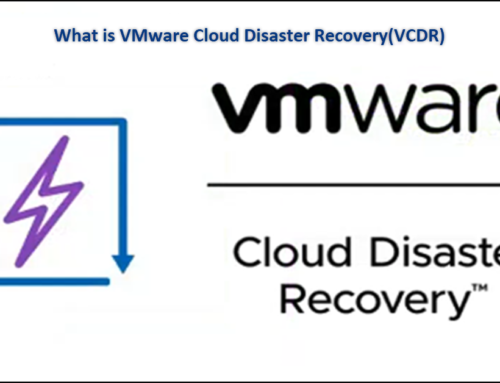
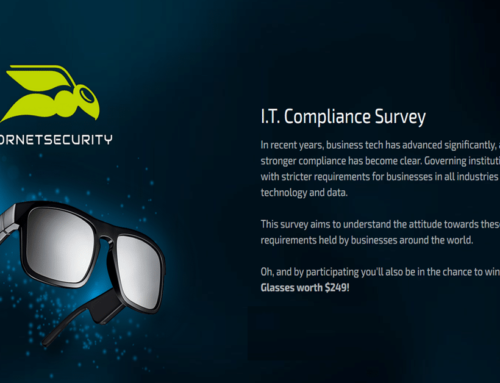
Leave A Comment
You must be logged in to post a comment.